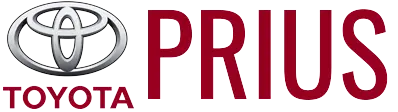Toyota Prius: Toyota Teammate Advanced Park
Function description
The Toyota Prius features the Toyota Teammate Advanced Park system, which assists in safely and smoothly parking or exiting a parking space. This system provides a bird’s eye view of the vehicle’s surroundings and the target parking spot, displaying blind spots and offering operational guidance through visual displays and audible alerts. It can also automatically adjust the shift position, control the steering wheel, and operate the accelerator and brake pedals, making the parking process effortless and enhancing overall safety.
Additionally, the panoramic view monitor* can display the area in front, behind, and from above the vehicle, helping confirm the condition of the area around the vehicle.
The turn signal lights will blink automatically when the parking assistance starts until the vehicle reaches the target parking spot, to notify people around the vehicle that parking is being performed.
Depending on the condition of the road surface or the vehicle, the distance between the vehicle and a parking space, etc., it may not be possible to assist in parking in the target space.
*: For details on the panoramic view monitor refer to "MULTIMEDIA OWNER'S MANUAL".
- Functions
- Types of cameras and sensors used for the Advanced Park
- Advanced Park guidance screens
- Perpendicular parking (forward/reverse) function
- Advanced Park perpendicular exiting (forward/ reverse) function
- Advanced Park parallel parking function
- Advanced Park parallel exiting function
- Advanced Park memory function
- Advanced Park cancelation/ suspension
- Changing the Advanced Park settings
Functions
Perpendicular parking (forward/ reverse) function
Assistance is provided from the position the vehicle is stopped near the target parking space until the vehicle is in the parking space
Perpendicular exiting (forward/ reverse) function
Assistance is provided from the parked position until the vehicle is in a position where you can easily exit from the parking space
Parallel parking function
Assistance is provided from the position the vehicle is stopped near the target parking space until the vehicle is in the parking space
Parallel exiting function
Assistance is provided from the parked position until the vehicle is in a position where you can easily exit from the parking space
Memory function
Assistance is provided until the vehicle is guided into a previously registered parking space.
WARNING
Cautions regarding the use of the system
The recognition and control capabilities for this system are limited.
The driver should always drive safety by always being responsible without over relying on the system and have a understanding of the surrounding situations.
- As with a normal vehicle, take care to observe your surroundings while the vehicle is moving.
- Always pay attention to the vehicle's surroundings while the system is operating and depress the brake pedal as necessary to slow or stop the vehicle.
- When parking, make sure that the vehicle can be parked in the target parking space before beginning operation.
- Depending on the condition of the road surface or the vehicle, the distance between the vehicle and a parking space, etc., it may not be possible to detect a parking space or the system may not be able to provide assistance to the point the vehicle is fully parked.
- This system will guide the vehicle to appropriate positions for changing
the direction of travel, however, if you feel that the vehicle is approaching
too close to an adjacent parked vehicle at any time, depress the brake pedal
and change the shift position.
However, if this is performed, the number of times the vehicle changes direction may increase, and the vehicle may be parked at an angle.
WARNING
- As following objects may not be detected, make sure to check the safety of the area around your vehicle and depress the brake pedal to stop the vehicle if it may collide with an object.
- Wires, fences, ropes, etc.
- Cotton, snow and other materials that absorb sound waves
- Sharply-angled objects
- Low objects (curb stones, parking blocks, etc.)
- Tall objects with upper sections projecting outwards in the direction of your vehicle
- Even if there is an object in the target parking space, it may not be detected and assistance may be performed.
- While the system is operating, if it is likely that your vehicle will collide with a nearby vehicle, parking block, object, or person, depress the brake pedal to stop the vehicle and press the Advanced Park main switch to disable the system.
- Never use only the Multimedia Display to view the area behind the
vehicle. The image displayed may differ than the actual situation. Using only
the screen when backing up may lead to an accident, such as a collision with
another vehicle.
When backing up, make sure to look directly or use the mirrors to check the safety of the area around your vehicle, especially behind the vehicle.
- When the ambient temperature is extremely low, the screen may appear dark or the displayed image may become unclear. Also, as moving objects may appear distorted or may not be able to be seen on the screen, make sure to directly check the safety of the area around your vehicle.
- In the following situations, while the vehicle is stopped and held by Advanced Park, it may be canceled and the vehicle may start moving. Immediately depress the brake pedal. Failure to do so may lead to an accident.
- When the driver's door is opened
- When operations instructed by the system are not performed within a certain amount of time
- When the brake pedal is depressed and the vehicle is stopped for a certain amount of time
- When the system malfunctions
- As the steering wheel will turn while this system is operating, pay attention to the following.
- Be careful so that a necktie, scarf, or arm does not get caught.
Keep your upper body away from the steering wheel.
Also, keep children away from the steering wheel.
- Long fingernails may be caught and when the steering wheel is rotating, leading to injury.
- In an emergency, depress the brake pedal to stop the vehicle, and then press the Advanced Park main switch to disable the system.
WARNING
- Do not allow anyone to put their hands outside of a window while this system is operating.
To ensure correct operation of the Advanced Park
Observe the following precautions.
Failing to do so may result in the vehicle being unable to be driven safely and possibly cause an accident.
- Do not use this system in situations such as the following:
- When in areas other than common parking spaces
- When the surface of the parking space is sand or gravel and is not clearly defined with parking space lines
- When the parking space is not level, such as when on a slope or has differences in height
- Mechanical parking system
- Parking lot with a device which raises to contact the bottom of the vehicle
- When the road surface is frozen, slick, or covered with snow
- When it is extremely hot and the asphalt is melting
- When there are objects around the vehicle
- When there is an object between your vehicle and the target parking spot or within the target parking spot (within the displayed blue box)
- When there is a gutter between your vehicle and the target parking space or within the target parking spot (within the displayed blue box)
- When there is a hole or gutter in the exit direction
- When in high pedestrian or vehicle traffic areas
- When the parking space is in a location that is difficult to park in (too narrow for your vehicle, etc.)
- When images are unclear due to dirt or snow attached to the camera lens, light being shined into the camera or shadows
- When tire chains or a compact spare tire is installed to the vehicle
- When the doors or back door are not completely closed
- When an arm is held outside of a window
- In inclement weather such as heavy rain or snow
- Make sure to use only standard sized tires, such as those that were
installed to the vehicle when it was shipped from the factory. Otherwise, Advanced
Park may not operate properly.
Also, when the tires have been replaced, the displayed position of the lines or box displayed on the screen may become incorrect.
When replacing the tires, contact your Toyota dealer.
- In situations such as the following, it may not be possible for the system to provide assistance to a registered parking spot:
- When the tires are extremely worn or the tire inflation pressure is low
- When carrying a heavy load
- When the vehicle is tilted due to the carried load
WARNING
- When a heater is installed in the surface of the parking space (road surface freeze prevention heater)
- When the wheels are misaligned, such after a wheel has been subjected to a strong impact
- When a pedestrian or passing vehicle is detected during assistance
- When something is incorrectly detected as a parking line (light, reflections from a building, difference in height on the parking surface, a gutter, painted road lines, redrawn lines, etc.)
If the vehicle deviates greatly from the set parking space in any situation other than the above, have the vehicle inspected by your Toyota dealer.
NOTICE
Precautions for use Advanced Park
If the 12-volt battery was discharged or has been removed and installed, fold and extend the outside rear view mirrors.
Types of cameras and sensors used for the Advanced Park
The Toyota Prius employs advanced camera and sensor technology as part of its Advanced Park system, which enhances parking convenience and accuracy. These cameras and sensors are strategically placed to detect parked vehicles and identify parking spaces, providing drivers with visual assistance and guidance for smooth maneuvering into or out of parking spots. This integration of technology aims to simplify parking tasks and improve overall driving experience by leveraging precise detection capabilities.
Front camera
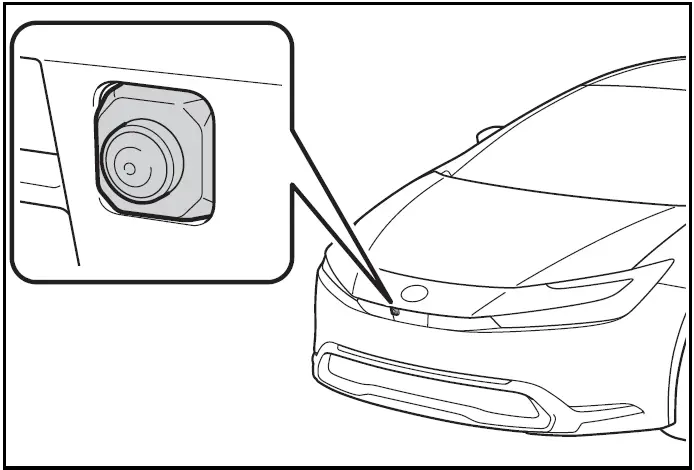
Side cameras
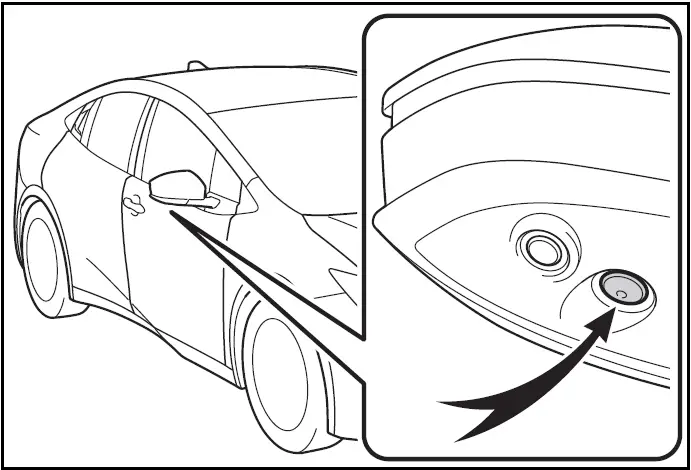
Rear camera
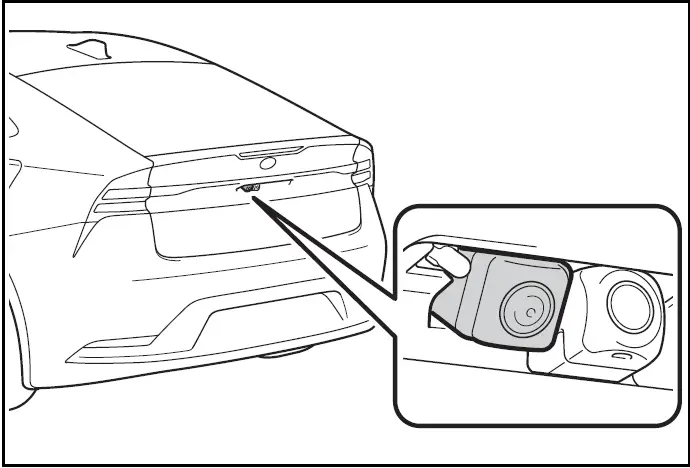
Depending on the vehicle grade and equipped options, the actual rear camera may be different from this illustration.
- Sensors
Camera images
As special cameras are used, the colors in displayed images may differ from the actual color.
Precautions for use
For details on the following, refer to "Panoramic view monitor" of "Parking assist system" in the "MULTIMEDIA OWNER'S MANUAL".
- Displayable range of the screens
- Cameras
- Differences between displayed images and the actual road
- Differences between displayed images and the actual objects
Detection range of the cameras and sensors
- If a parked vehicle is behind the target parking space and the distance between it and the vehicle becomes far, it may no longer be able to be detected. Depending on shape or condition of a parked vehicle, the detection range may become short or the vehicle may not be detected.
- Objects other than parked vehicles, such as columns, walls, etc., may not be detected. Also, if they are detected, they may cause the target parking space to be misaligned.
Situations in which parking space lines may not be recognized properly
- In situations such as the following, parking space lines on the road surface may not be detected:
- When the parking space does not use lines (parking space boundaries are marked with rope, blocks, etc.)
- When the parking space lines are faded or dirty, making them unclear
- When the road surface is bright, such as concrete, and the contrast between it and the white parking space lines is small
- When the parking space lines are any color other than yellow or white
- When the area surrounding the parking space is dark, such as at night, in an underground parking lot, parking garage, etc.
- When it is raining or has rained and the road surface is wet and reflective or there are puddles
- When the sun is shining directly into a camera, such as in the early morning or evening
- When the parking space is covered with snow or de-icing agent
- When there marks from repairs or other marks on the road surface, or there is a traffic bollard, or other object on the road surface
- When the color or brightness of the road surface is uneven
- When a camera has been splashed by hot or cold water and the lens has fogged up
- When the appearance of the parking space is affected by the shadow of the vehicle or trees
- When a camera lens is dirty or covered with water droplets
- In situations such as the following, the target parking space may not be recognized correctly:
- When there marks from repairs or other marks on the road surface, or there is a parking block, traffic bollard, or other object on the road surface
- When it is raining or has rained and the road surface is wet and reflective or there are puddles
- When the area around the vehicle is dark or backlit
- When the color or brightness of the road surface is uneven
- When the parking space is on a slope
- When there are diagonal lines (access aisle) near the parking space
- When the appearance of the parking space is affected by the shadow of a parked vehicle (such as shadows from the grille, side step, etc.)
- When accessories which obstruct the view of the camera are installed
- When the parking space lines are faded or dirty, making them unclear
- When the appearance of the parking space is affected by the shadow of the vehicle or trees
Sensor detection information
Sensor detection capabilities in the Toyota Prius provide information regarding objects that may not be accurately detected. There are specific situations where the sensors might not function optimally, potentially leading to instances where parking assistance does not engage even when there is no imminent collision risk.
WARNING
Precautions for the cameras and sensors
- Due to the characteristics of the camera lens, the position of and
distance to people and objects displayed on the screen may differ from the actual
situation.
For details, refer to "MULTIMEDIA OWNER'S MANUAL".
- Make sure to observe the precautions for using the intuitive parking assist, otherwise a sensor may not operate correctly, possibly leading to an accident.
- In situations such as the following, the sensors may not operate correctly, possibly leading to an accident. Proceed carefully.
- When there is a parked vehicle next to the target parking space, if the displayed target parking space is far from the actual target parking space, a sensor may be misaligned. Have the vehicle inspected by your Toyota dealer.
- Do not install any accessories near the detection area of the sensors.
Turning the Advanced Park system on/off
Press the Advanced Park main switch.
If the switch is pressed while assistance is being performed, the assistance will be canceled.
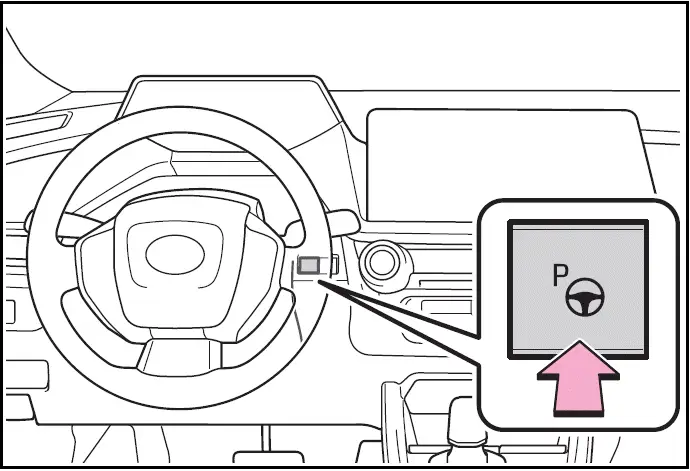
Operating conditions of the Advanced Park
Assistance will begin when all of the following conditions are met:
- The brake pedal is depressed
- The vehicle is stopped
- The driver's seat belt is fastened
- The steering wheel is not being operated
- The accelerator pedal is not depressed
- All of the doors and the back door are closed
- The outside rear view mirrors are not folded
- The parking brake is not engaged
- The dynamic radar cruise control are not operating
- ABS, VSC, TRAC, PCS and PKSB are not operating
- The vehicle is not on a steep slope
- The VSC and TRAC are not turned off
If assistance cannot be started, check the message displayed on the Multimedia Display
Advanced Park guidance screens
Guidance screens are displayed on the Multimedia Display.
- Guidance screen (When assistance starts)
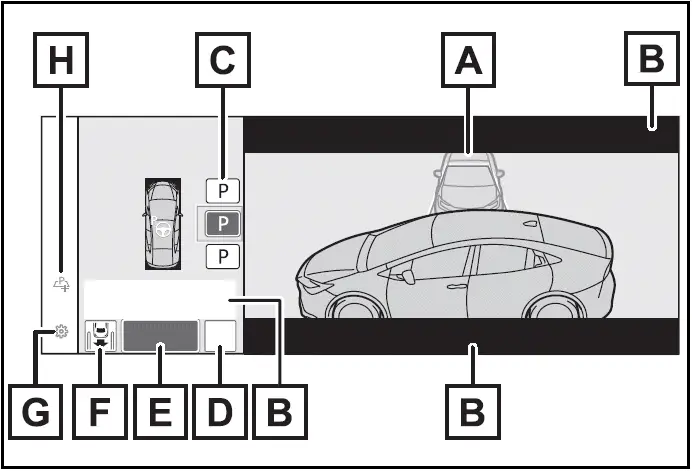
- Target parking space box (blue)
- Advice display
- Parking type change button
If multiple buttons are displayed, depending on the condition of the button its function differs as follows.
 or
or
 : Change the target to another parking
space.
: Change the target to another parking
space.
 or
or
 : Select the current target parking
space.
: Select the current target parking
space.
 : Select to change to the parallel
parking function
: Select to change to the parallel
parking function  : Change the perpendicular
parking (forward/reverse) function
: Change the perpendicular
parking (forward/reverse) function
- "MODE" button
Select to change between the memory function and the perpendicular parking (forward/reverse) function and parallel parking function.
- "Start" button
Select to start parking assistance
- Perpendicular parking direction change button
Select to change between the parking (forward) function and parking (reverse) function
 Change the perpendicular parking
(forward) function
Change the perpendicular parking
(forward) function
 Change the perpendicular parking
(reverse) function
Change the perpendicular parking
(reverse) function
- Customize setting button Select to display the Advanced Park setting screen.
- Registration button
Select to begin registering a parking space.
- Guidance screen (When reversing)
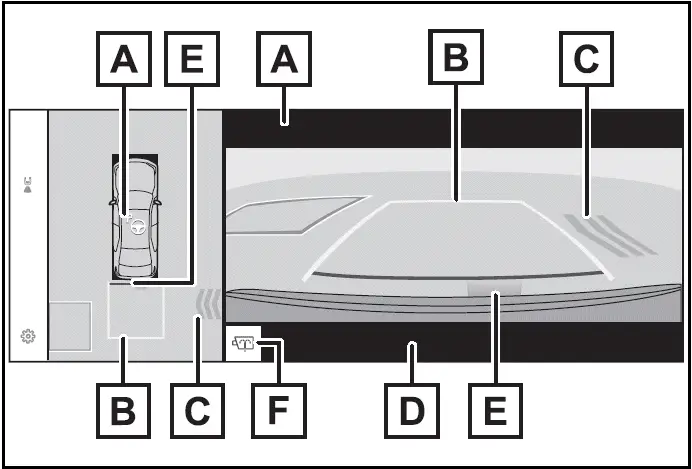
- Operation icon
Displayed when the Advanced Park is operating.
- Guide lines (yellow and red) Display points from the center of the edge of the front or rear bumper to the target stopping position (yellow) *1 and approximately 1 ft. (0.3 m) (red) from the vehicle.
- Moving object warning icon
- Emergency support brake control operation display "BRAKE!" is displayed.
- Intuitive parking assist display
- Rear camera washer switch*2 (if equipped)
Press shortly: The rear camera washer operates for a certain period of time.
Press and hold: The rear camera washer operates while the rear camera washer switch remains pressed.
*1:The yellow lateral line is not displayed when the target stopping position is approximately 8.2 ft.
(2.5 m) or more away from the vehicle.
*2:Refer to "Panoramic view monitor" of "Parking assist system" in the "MULTIMEDIA OWNER'S MANUAL".
Intuitive parking assist pop-up display
Regardless of whether the intuitive parking assist is off or on , if an object is detected by the intuitive parking assist when the Advanced Park is operating, the intuitive parking assist pop up display will automatically be displayed over the guidance display.
Brake control operation when Advanced Park is operating
While the Advanced Park is operating, if the system determines that the possibility of collision with detected moving or stationary object is high, the hybrid system output restriction control and brake control will operate.
If brake control operates, Advanced Park operation will be suspended and a message will be displayed on the multi-information display.
Buzzer
Depending on surrounding sounds or sounds from other systems, it may be difficult to hear the buzzer of this system.
If a black screen is displayed on the Multimedia Display when the Advanced Park is operating
The system is being affected by radio waves or may be malfunctioning.
If a radio antenna is installed near a camera, move it to a location as far from the cameras as possible.
If a radio antenna is not installed near a camera, and the screen does not return to normal after turning the power switch off and then starting the hybrid system again, have the vehicle inspected by your Toyota dealer.
Perpendicular parking (forward/reverse) function
The Toyota Prius includes a perpendicular parking function, which is activated when the vehicle is stopped close and perpendicular to the center of the parking space. This feature detects the target parking space and assists in maneuvering both in forward and reverse directions. Additionally, if adjustments are needed due to the parking space's condition, the system can automatically adjust the vehicle's shift position to facilitate smoother parking.
Parking using the perpendicular parking (forward/ reverse) function
- Stop the vehicle at a position close and perpendicular to the center of the target parking space.
- If there are parking space lines
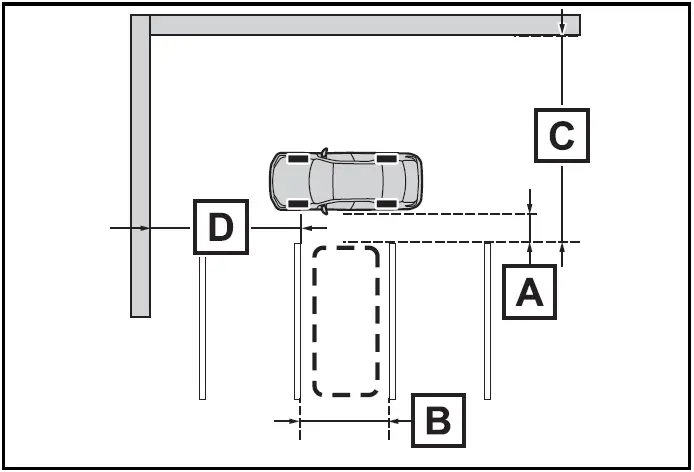
- Approximately 3.3 ft. (1 m)*
- Approximately 8.2 ft. (2.5 m)*
- Approximately 19.7 ft. (6 m) or more*
- Approximately 18.0 ft. (5.5 m) or more*
The system can operate even if there is a parking space line on only one side of the target parking space.
*: This is a reference measurement for detection of a parking space.
Depending on the surrounding environment, detection may not be possible.
- If there is an adjacent parked vehicle
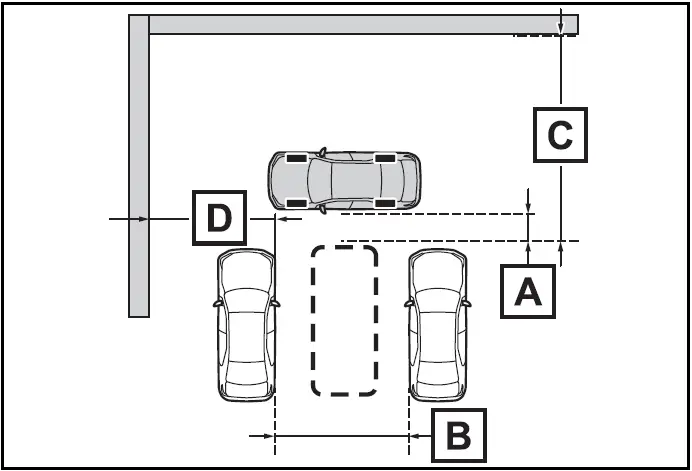
- Approximately 3.3 ft. (1 m)*
- Approximately 9.8 ft. (3 m) or more*
- Approximately 19.7 ft. (6 m) or more*
- Approximately 18.0 ft. (5.5 m) or more*
The system can operate even if there is a vehicle on only one side of the target parking space.
*: This is a reference measurement for detection of a parking space.
Depending on the surrounding environment, detection may not be possible.
- Press the Advanced Park main switch and check that a possible parking space is displayed on the Multimedia Display.
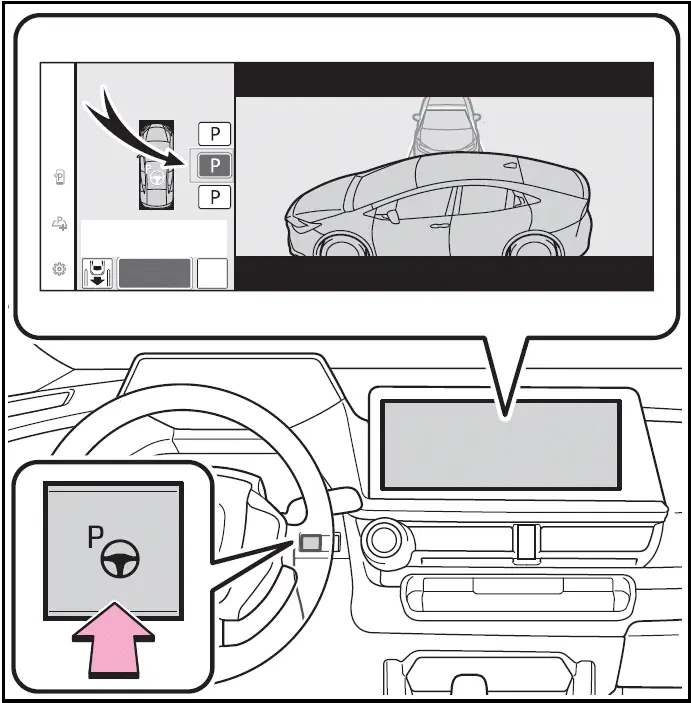
- If a space which your vehicle can be parked is detected, a target parking space box will be displayed.
- If it is possible to parallel park in the space, select the parking space,
and then select
 to change to the
parallel parking function.
to change to the
parallel parking function. - If it is possible to change the direction which a parking space is entered,
select the parking space, and then select
 or
or
 change the direction.
change the direction. - Depending on the surrounding environment, it may not be possible to use
this function.
According to the information displayed on the Multimedia Display, use the function on another parking space.
- Select "Start" button.
A buzzer will sound, an operation message will be displayed on the multi-information display, and assistance will begin operating.
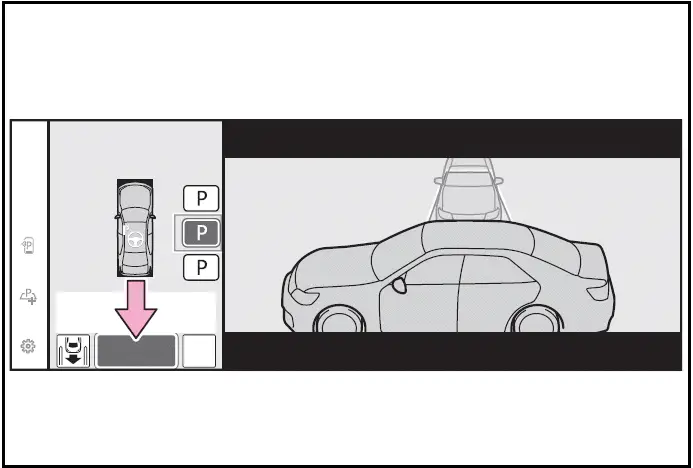
- When the brake pedal is released, "Moving Forward...", "Backing Up..." will be displayed and the vehicle will begin moving forward/ reverse.
- To cancel assistance, press the Advanced Park main switch.
If assistance is canceled, "Advanced Park Canceled" will be displayed.
If you feel that the vehicle is approaching close to a surrounding vehicle, object, person, or gutter
- Perform operations as indicated by the advice displays until the vehicle stops in the target parking space.
When the vehicle stops, "Advanced Park Finished" will be displayed and parking assistance will end.
If you select  on the Multimedia
Display, the vehicle displayed on the parking assist completion screen will rotate.
on the Multimedia
Display, the vehicle displayed on the parking assist completion screen will rotate.
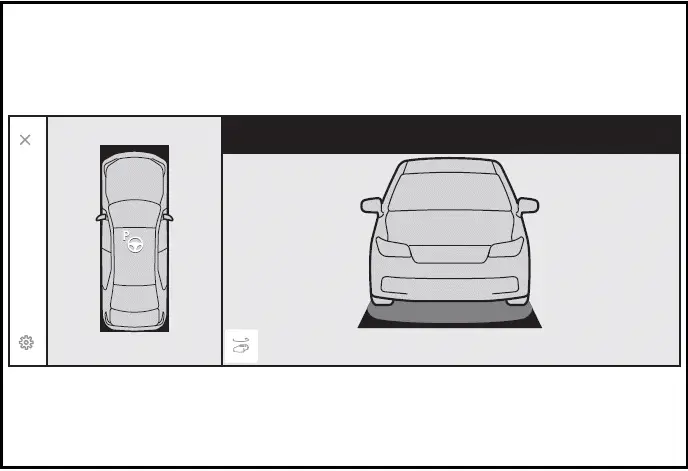
If you feel that the vehicle is approaching close to a surrounding vehicle, object, person, or gutter
Depress the brake pedal to stop the vehicle and then change the shift position to change the direction of travel of the vehicle. At this time, assist will be suspended. However, if the "Start" button is selected, assist will resume and the vehicle will move in the direction corresponding to the selected shift position.
When the brakes have been operated
When the brakes have been operated, brake operation sound may be heard. This does not indicate a malfunction.
NOTICE
When using the perpendicular parking (forward/reverse) function
- Make sure that there are no obstructions within the yellow guide
lines and between the vehicle and target parking spot.
If there are any obstructions between the vehicle and the target parking space, or between the yellow guide lines, cancel the function.
- As the target parking space will not be able to be set correctly if the surface of the parking space is on a slope or has differences in height, the vehicle may stray from the target parking space or be slanted. Therefore, do not use the function for this kind of parking spot.
- When parking in a narrow parking space, the vehicle may closely approach an adjacent parked vehicle. If a collision seems likely, depress the brake pedal to stop the vehicle.
- If a detected parked vehicle is narrow or parked extremely close to the curb, the position at which assistance will park the vehicle will also be close to the curb. If it seems likely the vehicle will collide with something or drive off of the road, depress the brake pedal to stop the vehicle, and then press the Advance Park main switch to disable the system.
Advanced Park perpendicular exiting (forward/ reverse) function
When exiting from a perpendicular parking space, the Toyota Prius offers a perpendicular exiting function that activates when the system determines it's safe to exit. This function assists in maneuvering the vehicle in both forward and reverse directions. Depending on the surrounding environment, the system can also automatically adjust the vehicle's shift position to ensure smooth and safe navigation.
Leaving a parking space using the perpendicular exiting (forward/reverse) function
- With the brake pedal depressed and P shift position selected, press the Advanced Park main switch and check that the exit direction selection screen is displayed on the Multimedia Display.
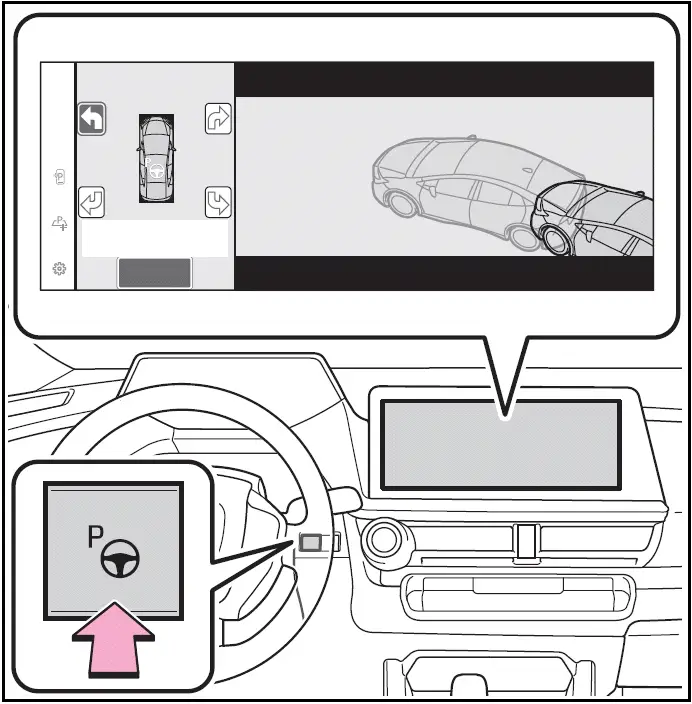
- Select an arrow on the Multimedia Display to select the direction you wish to exit.
If the turn signal lever is operated, only exit to the left or right can be selected.
- Depress the brake pedal and select "Start" button.
A buzzer will sound, an operation message will be displayed on the multi-information display, and assistance will begin operating.

To cancel assistance, press the Advanced Park main switch.
If assistance is canceled, "Advanced Park Canceled" will be displayed.
If you feel that the vehicle is approaching close to a surrounding vehicle, object, person, or gutter
- Perform operations as indicated by the advice displays until the vehicle is in a position where exit is possible.
When the vehicle reaches a position where exit is possible, "You can exit by moving the steering wheel" will be displayed. If the steering wheel is operated, "Advanced Park Finished" will be displayed and assistance will end.
As assistance will end while the vehicle is moving, grip the steering wheel and drive forward.
If the steering wheel is not operated, the vehicle will stop at the exit position. Assistance can be ended by depressing the accelerator pedal or brake pedal.
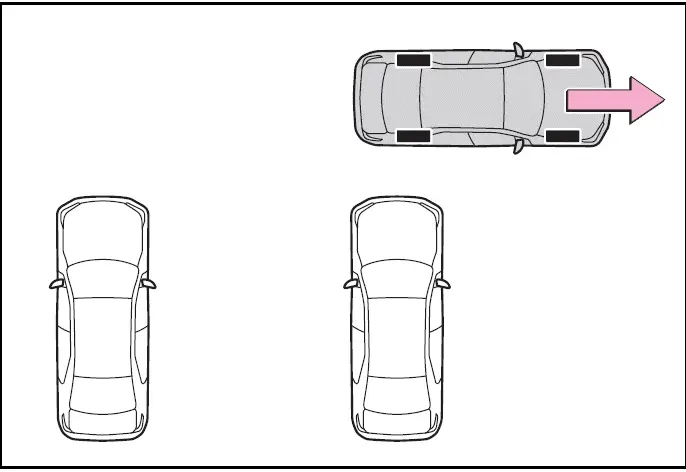
If you feel that the vehicle is approaching close to a surrounding vehicle, object, person, or gutter
Perpendicular exiting (forward/ reverse) function
Do not use exiting (forward/ reverse) function in any situation other than when exiting a parallel parking spot. If assistance is started unintentionally, depress the brake pedal and stop the vehicle, then press the Advanced Park main switch to cancel assistance.
Situations in which the perpendicular exiting (forward/reverse) function will not operate
In situations such as the following, the perpendicular exiting (forward/ reverse) function will not operate:
- When a vehicle which is waiting to park is in the exit direction
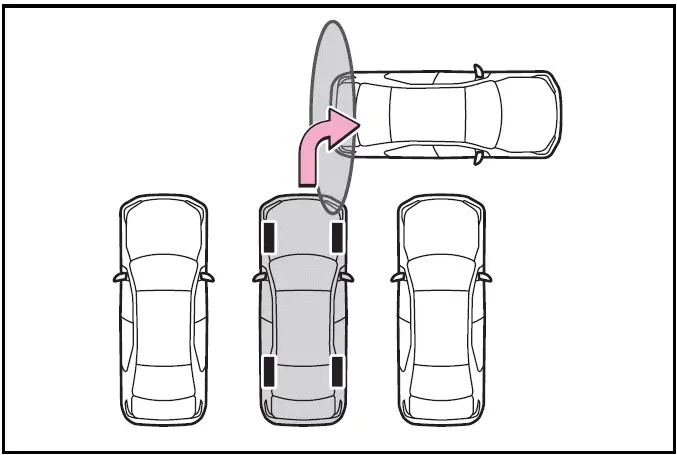
- When a wall, column, or person is detected as near a front or rear center or corner sensor
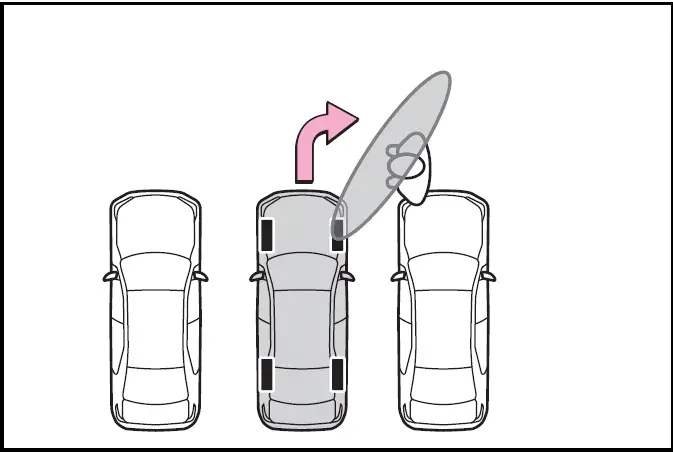
When the brakes have been operated
Advanced Park parallel parking function
The Advanced Park parallel parking function in the Toyota Prius enhances parking convenience by automatically guiding the vehicle into parallel parking spaces detected when it is positioned close and aligned with the center of the parking spot. This system utilizes sensors and cameras to identify suitable parking spaces and assists in maneuvering the vehicle into place. It also includes assistance controls that can adjust the vehicle's shift position based on the conditions of the parking space, ensuring optimal positioning and ease of parking. This feature is designed to simplify parallel parking tasks and improve overall driving convenience and safety..
Parking using the parallel parking function
- Stop the vehicle with it aligned near the center of the target parking space.
- If there are parking space lines
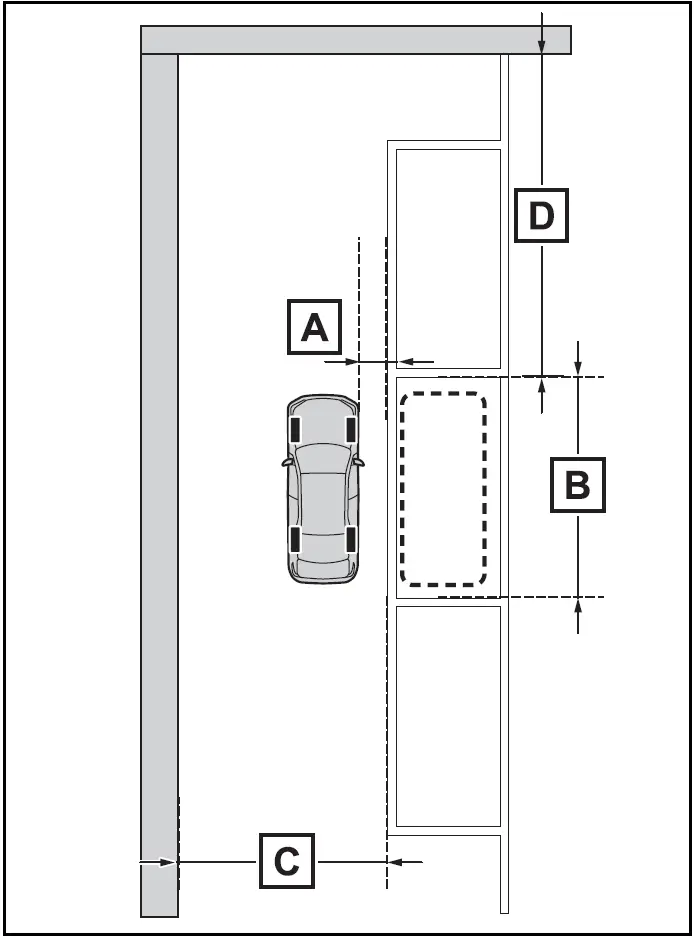
- Approximately 3.3 ft. (1 m) *
- Approximately 19.7 ft. (6 m)*
- Approximately 14.8 ft. (4.5 m) or more*
- Approximately 26.2 ft. (8 m) or more*
*: This is a reference measurement for detection of a parking space.
Depending on the surrounding environment, detection may not be possible.
- If there is an adjacent parked vehicle
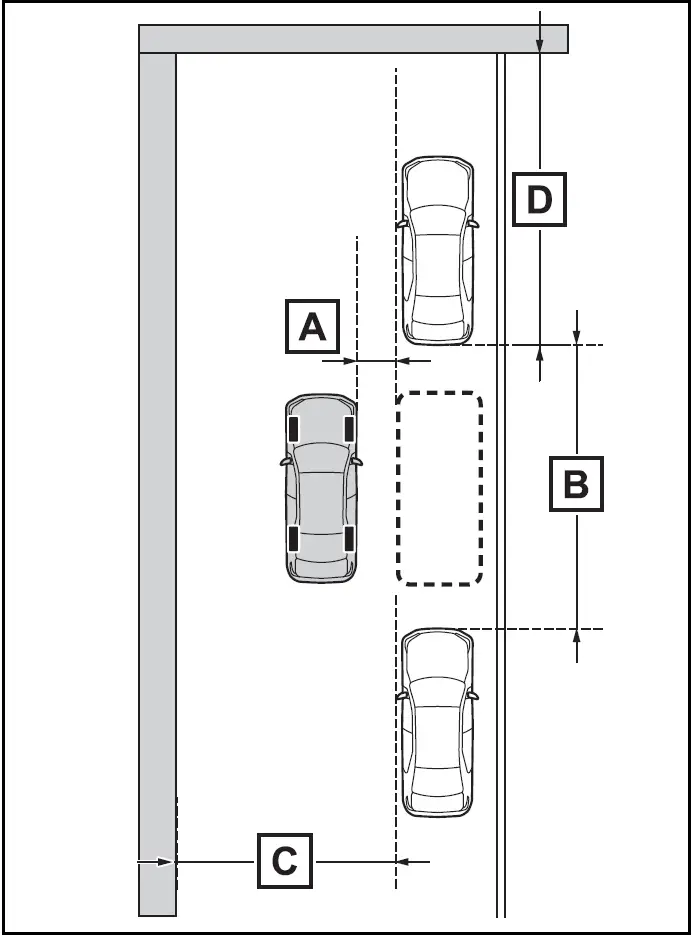
- Approximately 3.3 ft. (1 m)*
- Approximately 23.0 ft. (7 m) or more*
- Approximately 14.8 ft. (4.5 m) or more*
- Approximately 26.2 ft. (8 m) or more*
*: This is a reference measurement for detection of a parking space.
Depending on the surrounding environment, detection may not be possible.
- Press the Advanced Park main switch and check that a possible parking space is dis played on the Multimedia Display.
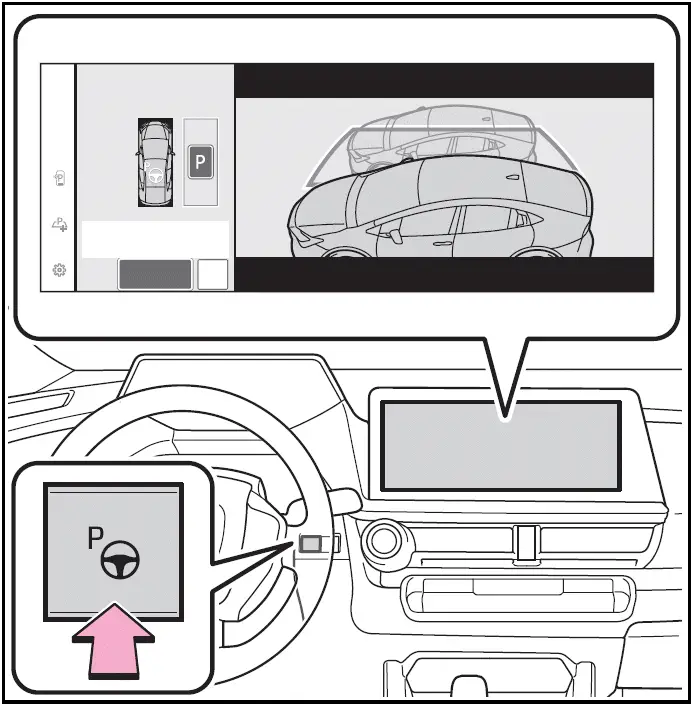
- If a space which your vehicle can be parked is detected, a target parking space box will be displayed.
- If it is possible to perpendicular parking (forward/reverse) in the space,
select the parking space, and then select
 to change to the perpendicular
parking (forward/reverse) function.
to change to the perpendicular
parking (forward/reverse) function. - Depending on the surrounding environment, it may not be possible to use
this function.
According to the information displayed on the Multimedia Display, use the function on another parking space.
- Select "Start" button.
A buzzer will sound, an operation message will be displayed on the multi-information display, and assistance will begin operating.
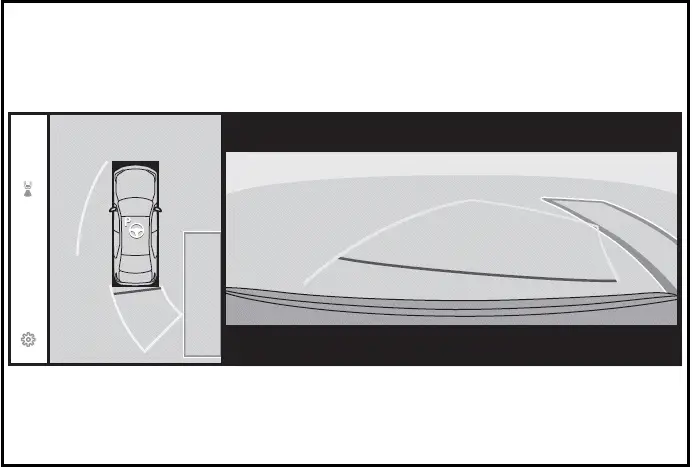
- When the brake pedal is released, "Moving Forward..." will be displayed and the vehicle will begin moving forward.
- To cancel assistance, press the Advanced Park main switch.
If assistance is canceled, "Advanced Park Canceled" will be displayed.
If you feel that the vehicle is approaching close to a surrounding vehicle, object, person, or gutter
- Perform operations as indicated by the advice displays until the vehicle stops in the target parking space.
When the vehicle stops, "Advanced Park Finished" will be displayed and parking assistance will end.
If you select  on the Multimedia
Display, the vehicle displayed on the parking assist completion screen will rotate.
on the Multimedia
Display, the vehicle displayed on the parking assist completion screen will rotate.
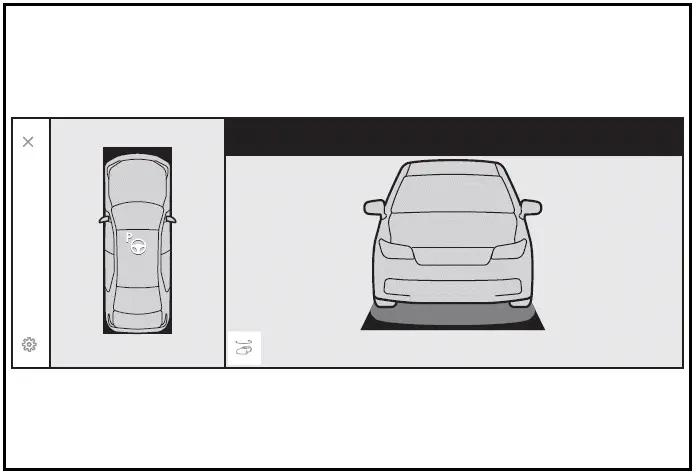
If you feel that the vehicle is approaching close to a surrounding vehicle, object, person, or gutter
"No available parking space" is displayed
Even if the vehicle is stopped parallel to a parking space, an adjacent parked vehicle may not be detected.
In this case, if the vehicle is moved to a position that a parked vehicle can be detected, assistance can be started.

When the brakes have been operated
NOTICE
When using the parallel parking function
- Make sure that there are no obstructions within the yellow guide
lines and between the vehicle and target parking spot.
If any obstructions are detected within the yellow guide lines or between the vehicle and the target parking space, the parallel parking function will be cancelled or suspended.
- As the target parking space will not be able to be set correctly if the surface of the parking space is on a slope or has differences in height, the vehicle may stray from the target parking space or be slanted. Therefore, do not use the parallel parking function for this kind of parking spot.
- If an adjacent parked vehicle is narrow or parked extremely close to the curb, the position at which assistance will park the vehicle will also be close to the curb. If it seems likely the vehicle will collide with the curb or drive off of the road, depress the brake pedal to stop the vehicle, and then press the Advanced Park main switch to disable the system.
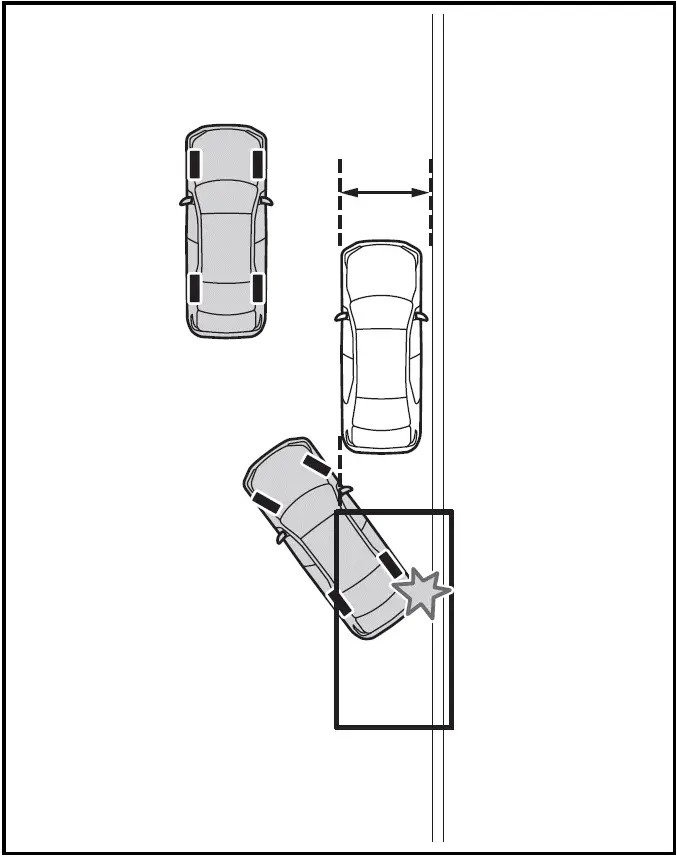
NOTICE
If there is a wall or other barrier on the inner side of the parking space, the vehicle may stop at a position slightly outside of the set target parking space.
Advanced Park parallel exiting function
When exiting from a parallel parking space, the Toyota Prius offers a parallel exiting function that activates when the system determines it's safe to exit. This function assists in maneuvering the vehicle out of the parking spot smoothly. Depending on the surrounding environment and parking conditions, the system can automatically adjust the vehicle's shift position to facilitate safe navigation and direction changes as needed.
Leaving a parking space using the parallel exiting function
- With the brake pedal depressed and P shift position selected, press the Advanced Park main switch and check that the exit direction selection screen is displayed on the Multimedia Display.
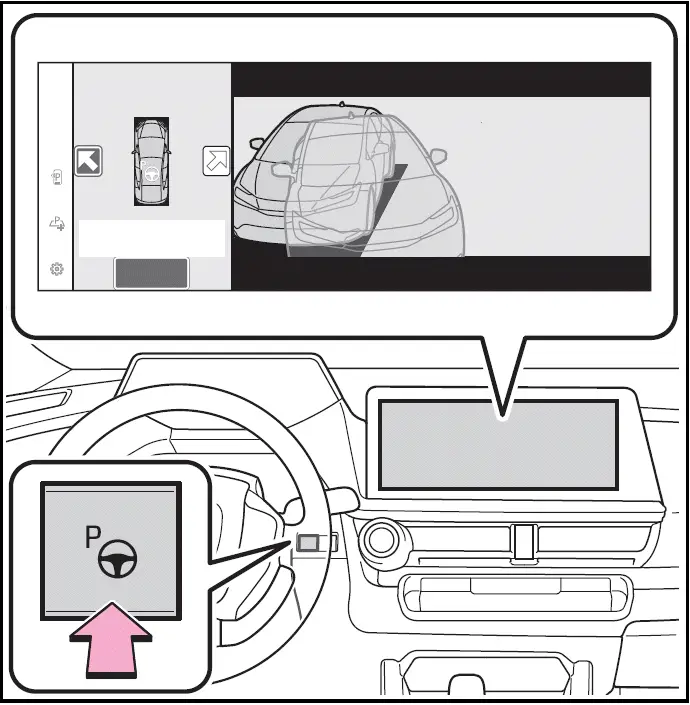
- Select an arrow on the Multimedia Display to select the direction you wish to exit.
If the turn signal lever is operated, only exit to the left or right can be selected.
- Depress the brake pedal and select "Start" button.
A buzzer will sound, an operation message will be displayed on the multi-information display, and assistance will begin operating.
To cancel assistance, press the Advanced Park main switch.
If assistance is canceled, "Advanced Park Canceled" will be displayed.
If you feel that the vehicle is approaching close to a surrounding vehicle, object, person, or gutter
- Perform operations as indicated by the advice displays until the vehicle is in a position where exit is possible.
When the vehicle reaches a position where exit is possible, "You can exit by moving the steering wheel" will be displayed. If the steering wheel is operated, "Advanced Park Finished" will be displayed and assistance will end.
As assistance will end while the vehicle is moving, grip the steering wheel and drive forward.
If the steering wheel is not operated, the vehicle will stop at the exit position. Assistance can be ended by depressing the accelerator pedal or brake pedal.
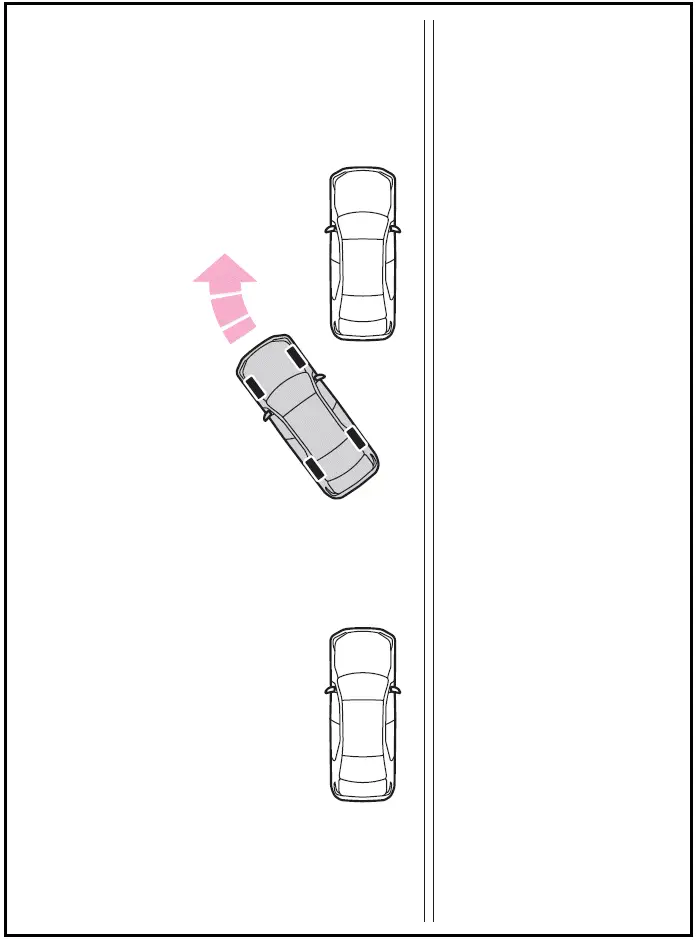
If you feel that the vehicle is approaching close to a surrounding vehicle, object, person, or gutter
Parallel exiting function
Do not use parallel exiting function in any situation other than when exiting a parallel parking spot. If assistance is started unintentionally, depress the brake pedal and stop the vehicle, then press the Advanced Park main switch to cancel assistance.
Situations in which the parallel exiting function will not operate
In situations such as the following, the parallel exiting function will not operate:
- When vehicles waiting at a traffic signal in the exit direction
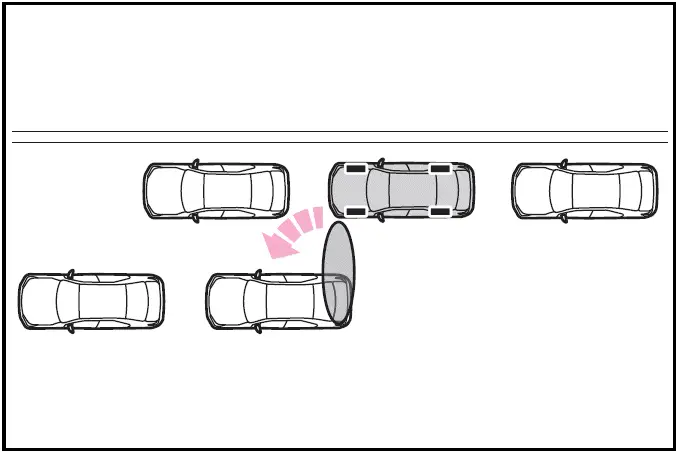
- When a vehicle is stopped in the area behind where the vehicle will exit
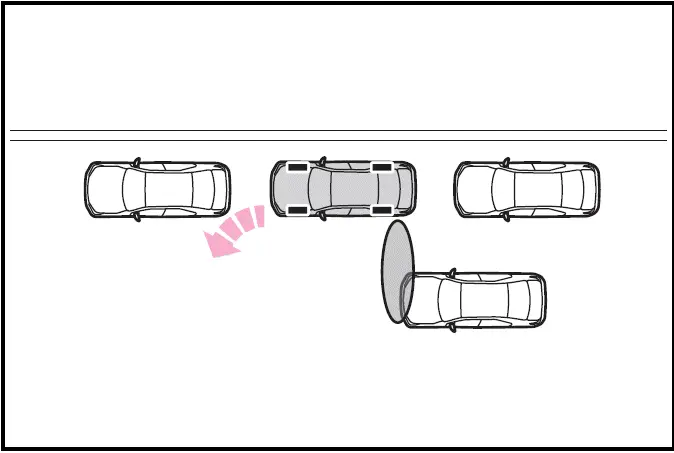
- When a wall, column, or person is detected as near a front or rear side sensor
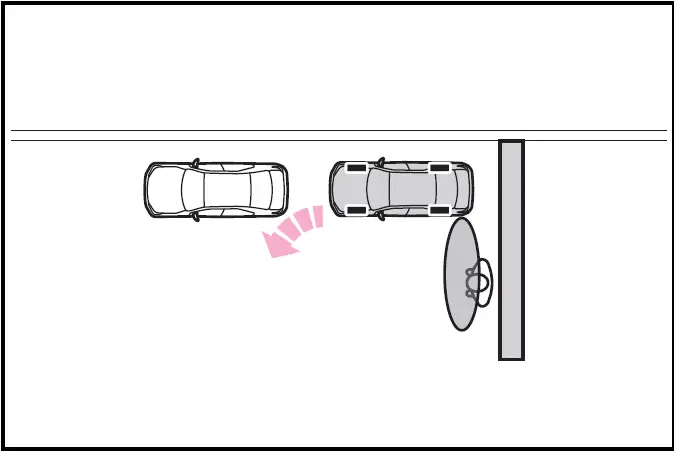
- When the vehicle has been parked on a curb and a side sensor detects the road surface
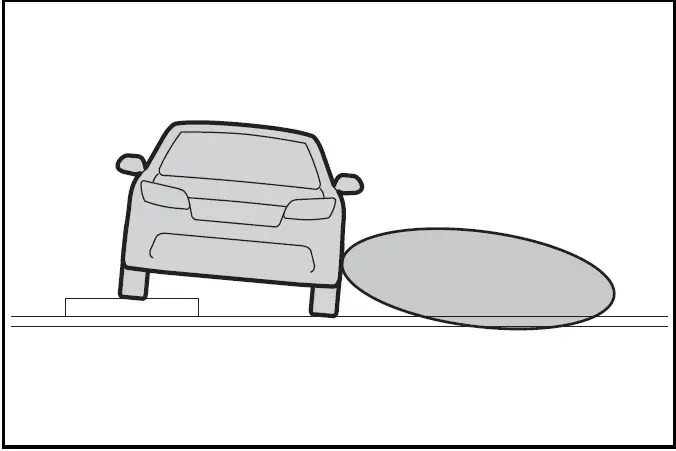
- When a vehicle is not parked in front of the vehicle
- When there is excessive space between the front of the vehicle and a parked vehicle
When the brakes have been operated
Advanced Park memory function
The memory function in the Toyota Prius enables the vehicle to accurately park in a designated parking space that has been previously registered, regardless of the presence of parking lines or adjacent vehicles. This feature utilizes stored data to guide the vehicle into the exact position where it was previously parked, enhancing convenience and precision in parking maneuvers..
Up to 3 parking spaces can be registered.
Registering a parking space
- Stop the vehicle with it aligned near the center of the target parking space.
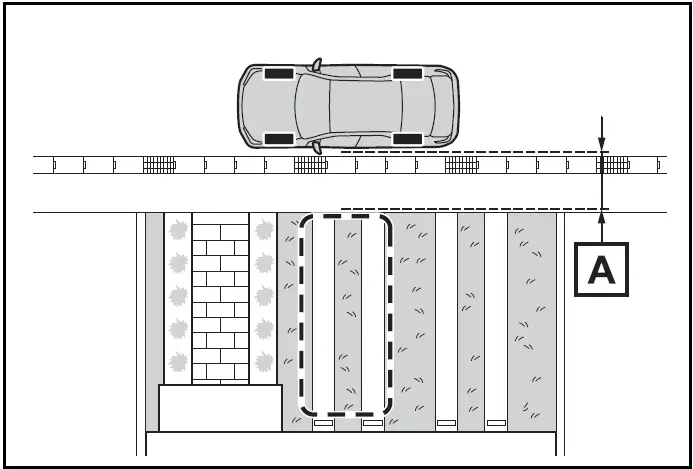
- Approximately 3.3 ft. (1 m)
- Press the main switch and then select
 .
.
If the Advanced Park main switch is pressed at a parking space without parking lines or any adjacent parked vehicles, "No available parking space" may be displayed.
Continuously select and hold  .
.
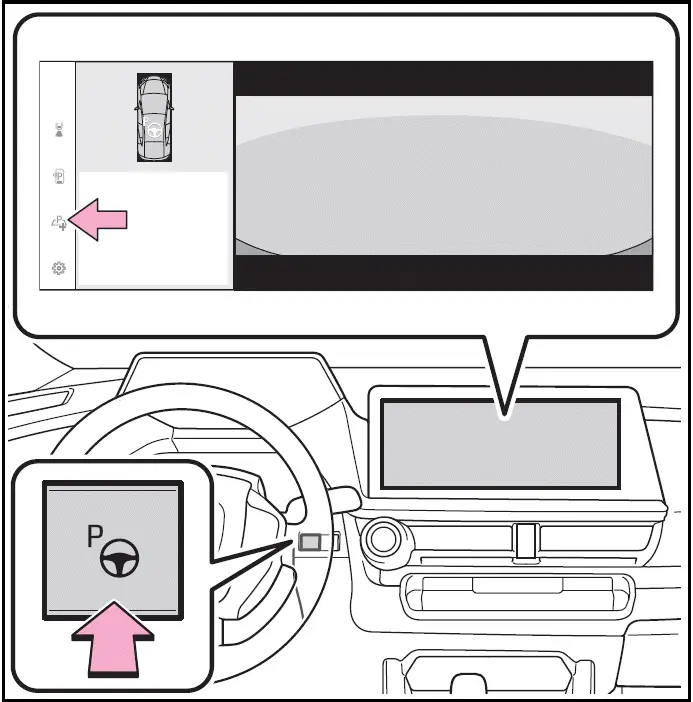
- Select perpendicular parking (forward/reverse) function or parallel parking function.
Only parking spaces for which assist can be performed are displayed.
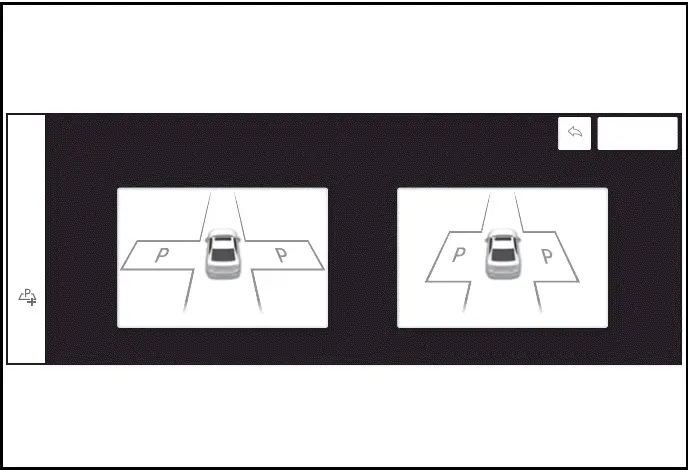
- Select the parking direction.
When perpendicular parking (forward/ reverse) was selected in step 3:
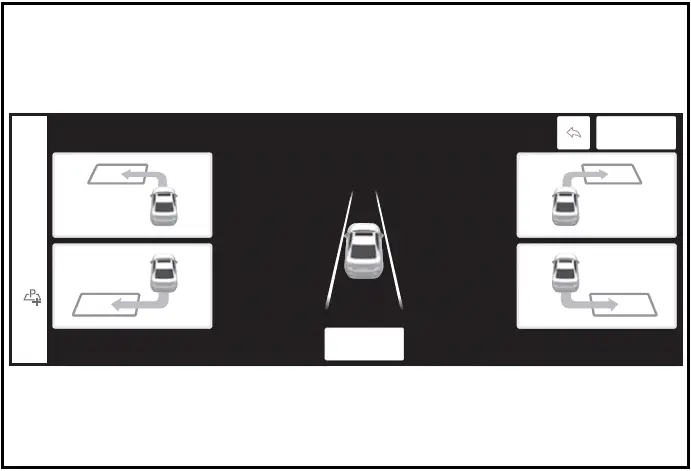
When parallel parking was selected in step 3:
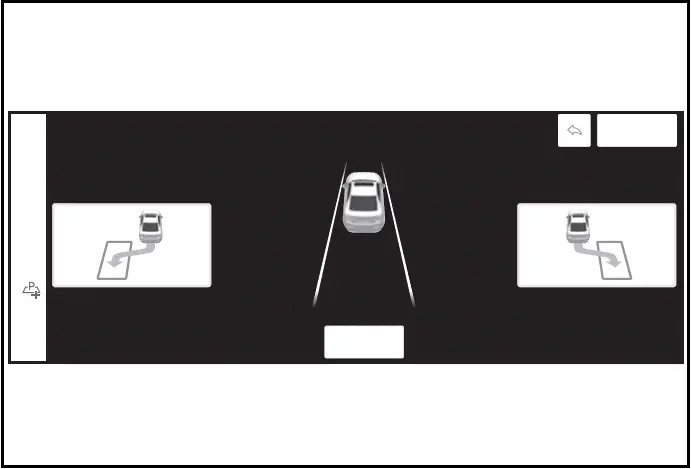
- Using the arrow buttons, adjust the position of the parking space to be registered, and then select "OK" button.
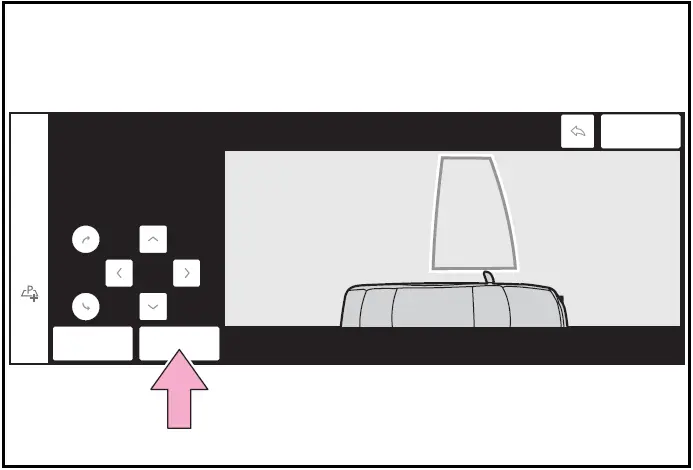
- Select "Start" button.
A buzzer will sound, an operation message will be displayed on the multi-information display, and assistance will begin operating.
When the brake pedal is released, "Moving Forward..." will be displayed and the vehicle will begin moving forward.
If you feel that the vehicle is approaching close to a surrounding vehicle, object, person, or gutter
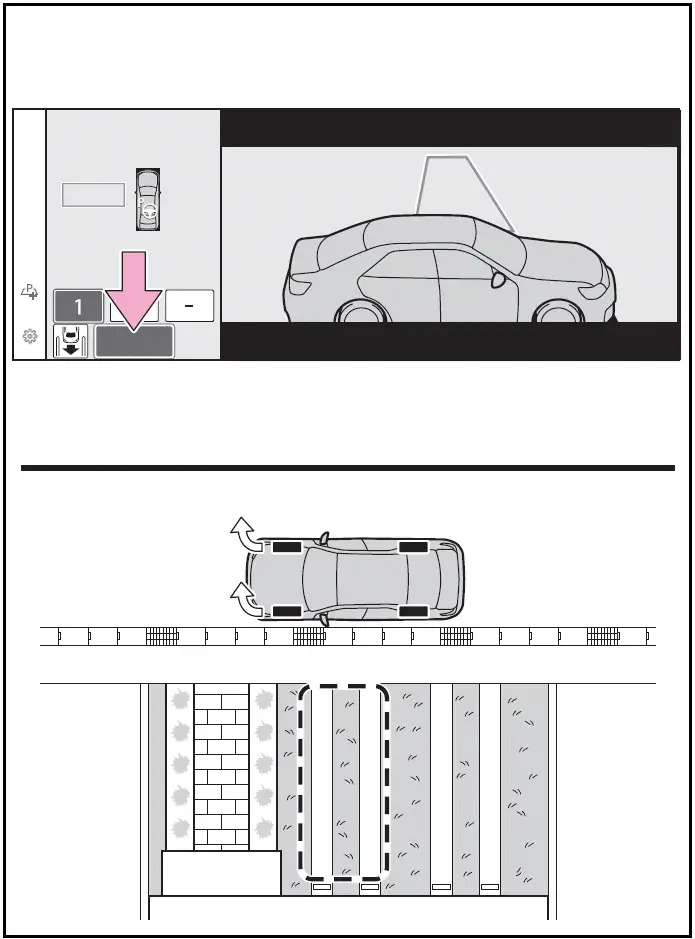
- Perform operations as indicated by the advice displays until the vehicle stops in the target parking space.
- Check the position that the vehicle has stopped. If necessary, adjust the position of the parking spot to be registered using the arrow buttons, and then select "Reg." button.
"Registration Completed" will be displayed on the Multimedia Display.
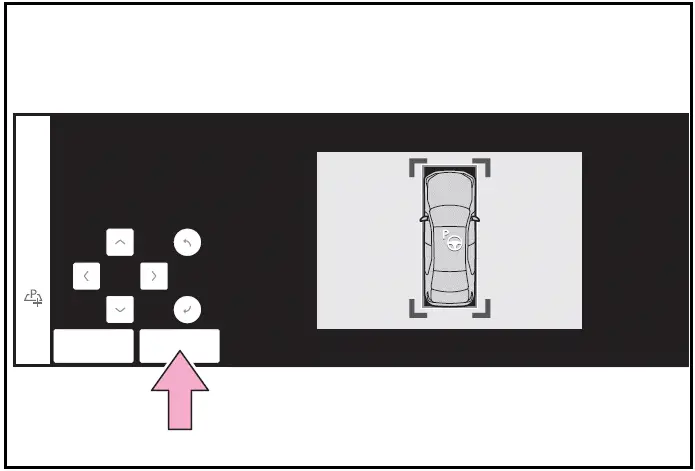
- Register the parking space only if there are no obstructions within the area shown by the thick lines.
- The amount that the position of the parking spot to be registered can be adjusted is limited.
When parking in a parking space registered to the memory function
- Stop the vehicle with it aligned near the center of the target parking space.
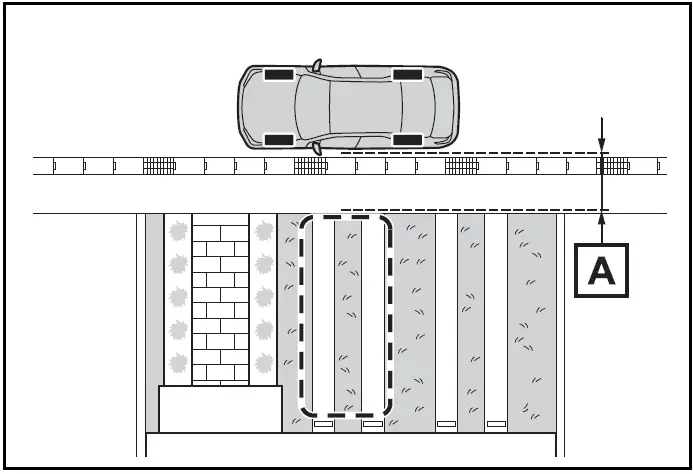
- Approximately 3.3 ft. (1 m)
- Press the Advanced Park main switch and check that a possible parking space is disdisplayed on the Multimedia Display.
If the "MODE" button is displayed, the button can be touched to change between the memory function, perpendicular parking (forward/ reverse) function and parallel parking function.
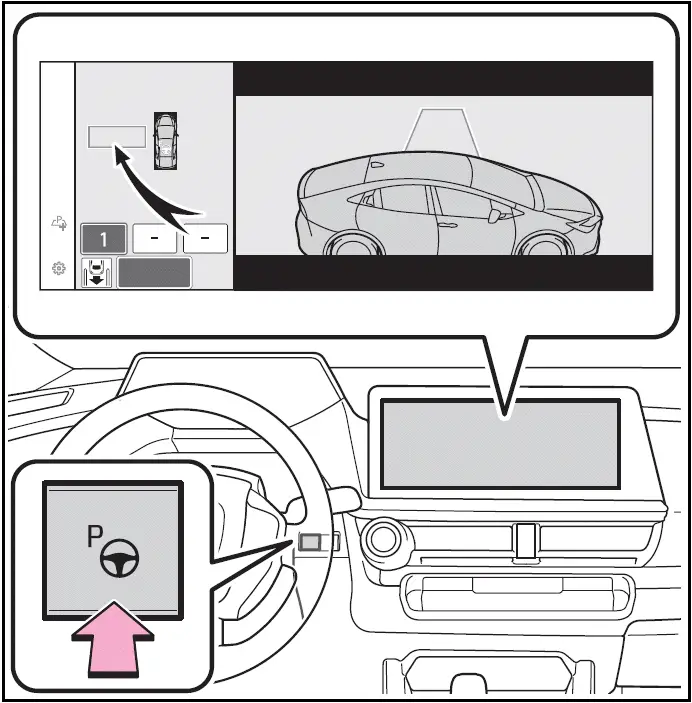
- Select the desired parking space, and then select "Start" button.
Perform the procedure for the perpendicular parking (forward/ reverse) function from step 3.
If you feel that the vehicle is approaching close to a surrounding vehicle, object, person, or gutter
When overwriting a registered parking space
If the maximum number of parking spaces have been registered and
 is selected, a registered parking
space can be selected and then overwritten with a new parking space.
is selected, a registered parking
space can be selected and then overwritten with a new parking space.
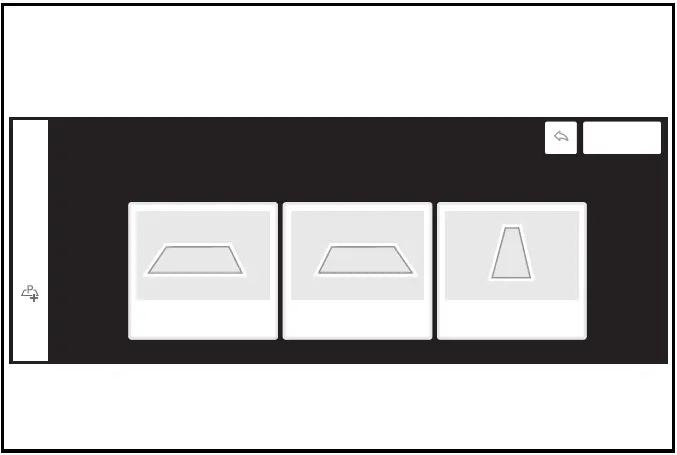
When multiple parking spaces are registered
Select the desired parking space, and then select "Start" button.
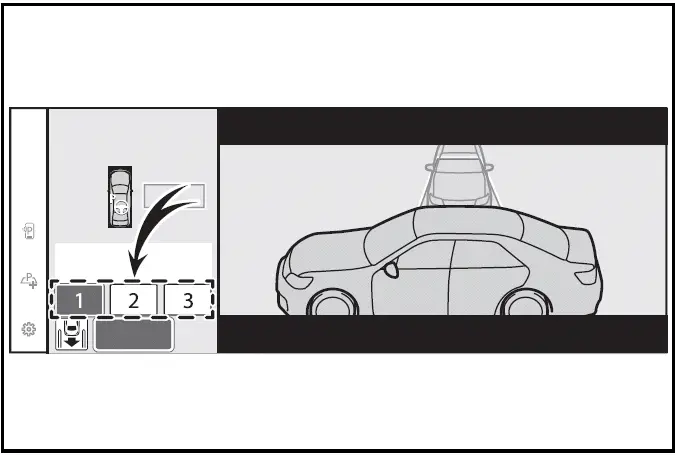
When the brakes have been operated
NOTICE
When using the memory function
- The memory function is a function which provides assistance in parking in a previously registered parking space. If the condition of the road surface, vehicle, or surrounding area differs from when registration was performed, the parking space may not be able to be detected correctly or assistance may not be provided to the point that the vehicle is fully parked.
- Do not register a parking space in situations such as the following, as the set parking space may not be able to be registered or assistance may not be possible later.
- When a camera lens is dirty or covered with water droplets
- When it is raining or snowing
- When the surrounding area is dark (at night, etc.)
- In situations such as the following, it may not be possible to register a parking space.
- When there is insufficient space between the road and parking space
- When the road surface around the parking space does not have any differences the system can recognize
- If a parking space has been registered in situations such as the following, assistance may not be able to be started later or assistance to the registered position may not be possible.
- When shadows are cast on the parking space (there is a carport over the parking space, etc.)
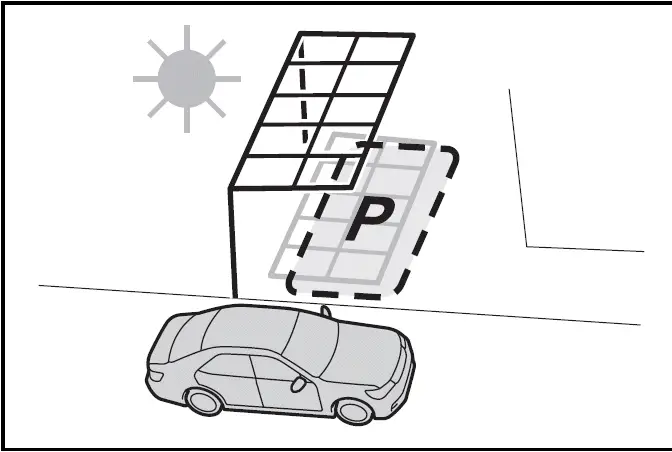
- When there are leaves, garbage, or other objects which will likely move, in the parking space
- When the road surface around the parking space has the same repeating pattern (brick, etc.)
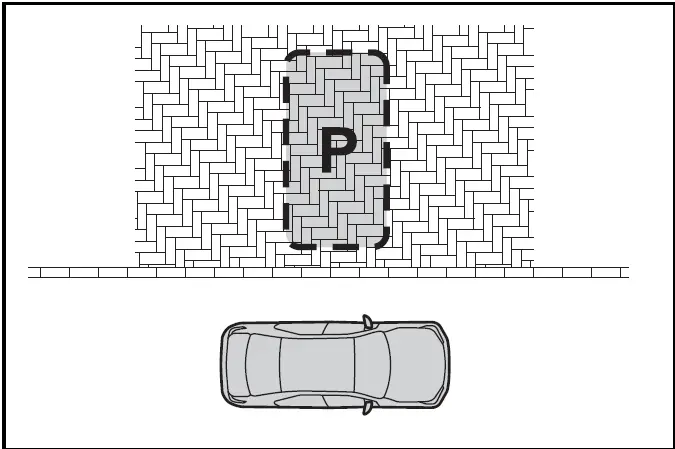
NOTICE
- In situations such as the following, it may not be possible for the system to provide assistance to a registered parking spot:
- When the appearance of the parking space is affected by the shadow of the vehicle or trees
- When an object is detected in the registered parking space
- When a pedestrian or passing vehicle is detected during assistance
- When the position the vehicle is stopped when assistance is started differs from the position when registration was performed
- When the registered parking space cannot be reached due to the existence of parking blocks, etc.
- When the road surface around the parking space has changed (road surface has degraded or been resurfaced)
- When the sunlight conditions differ from when registration was performed (due to weather or time of day)
- When the sun is shining directly into a camera, such as in the early morning or evening
- When the color or brightness of the road surface is uneven
- When a light is temporarily shined on the parking space (lights of another vehicle, security light, etc.)
- When the road surface around the parking space has the same repeating pattern
- When there is a low protrusion on the road surface near the parking space
- When the parking space is on a slope
- When a camera has been splashed by hot or cold water and the lens has fogged up
- When a camera lens is dirty or covered with water droplets
- When accessories which obstruct the view of the camera are installed If assistance is ended during registration, perform registration again.
- When registering a parking space to the memory function, if the road surface cannot be detected "No available parking space to register" will be displayed.
- When using the memory function, make sure to stop immediately in front of the stop position. Otherwise the parking space may not be able to be detected correctly or assistance may not be provided to the point that the vehicle is fully parked.
- Do not use the memory function if a camera has been subjected to a strong impact or images of the panoramic view monitor are misaligned.
- If a camera has been replaced, as the installation angle of the camera will have changed, it will be necessary to reregister parking spaces of the memory function.
Advanced Park cancelation/ suspension
Assistance will be canceled when
In the Toyota Prius, the Advanced Park operation will be canceled in situations such as the following: the driver must firmly hold the steering wheel and depress the brake pedal to bring the vehicle to a stop.
As system operation has been canceled, begin the operation again or continue parking manually, using the steering wheel.
- The Advanced Park main switch is pushed
- The shift position has been changed to P
- The parking brake is engaged
- A door or the back door is opened
- The driver's seat belt is unfastened
- The outside rear view mirrors are folded
- The TRAC or VSC is turned off
- The TRAC, VSC or ABS operates
- The power switch is pressed
- The system determines assistance cannot be continued in the current parking environment
- The system malfunctions
- While the vehicle was stopped, "Cancel" was selected on the Multimedia Display
Assistance will be suspended when
In situations such as the following, Advanced Park operation will be suspended.
Assistance can be started again by following the directions displayed on the Multimedia Display.
Also, when assistance is suspended, if the shift position is changed twice with the brake pedal depressed, assistance will be canceled in that shift position.
However, if assistance is suspended by changing the shift position, assistance will be canceled if the shift position is changed once.
- The steering wheel is operated
- The accelerator pedal is depressed
- The shift position has been changed
- A moving object or stationary object that may collide with your vehicle has been detected, resulting in the operation of the hybrid system output control/braking control.
- Camera switch is pressed
Changing the Advanced Park settings
Select  on the Multimedia Display,
and then select "Advanced Park".
on the Multimedia Display,
and then select "Advanced Park".
"Speed Profile"
The vehicle speed for when assistance is performed can be set.
This setting cannot be changed when registering a parking space to the memory function.
"Obstacle detection range"
The distance from which obstacles will be avoided while assistance is being performed can be set.
"Preferred parking method"
The preferred parking direction displayed when at a parking space which perpendicular (forward/ reverse) or parallel parking is possible can be set.
"Preferred parking direction"
The preferred parking direction displayed when it is possible to pull perpendicular forward or reverse into a parking space can be selected.
"Preferred exit direction (perpendicular)"
The preferred exit direction displayed when it is possible to pull forward or reverse to the left or right out of a parking space can be selected.
"Preferred exit direction (parallel)"
The preferred exit direction displayed when it is possible to exit to the left or right from a parallel parking space can be selected.
"Camera view when parking"
The display angle of the camera image when using the perpendicular parking (forward/ reverse) function or parallel parking function can be set.
"Camera view when exiting"
The display angle of the camera image when using the perpendicular exiting (forward/reverse) function or parallel parking exit function can be set.
"Parking path adjustment"
The course for when parking assistance is operating can be adjusted inward or outward.
If the tires are worn, the path of vehicle may be offset from the center of the parking space. In this case, use this setting to adjust the parking course.
"Road width adjustment"
When parking assistance is started, the amount of lateral movement while the vehicle is moving forward can be adjusted.
"Park position adjustment (forward)"
The position at which perpendicular parking (forward) is completed can be adjusted. (Except when using the memory function.)
"Park position adjustment (reverse)"
The position at which perpendicular parking (reverse) is completed can be adjusted. (Except when using the memory function.)
"Rear accessory setting"
If an accessory, such as a trailer hitch, has been installed to the rear of the vehicle, the length of the rear of the vehicle can be adjusted to help avoid colliding with objects to the rear of the vehicle.
"Clear registered parking space"
The parking spaces registered to the memory function can be deleted. Parking space information cannot be deleted when assistance is being performed or when registering parking space information to the memory function
NOTICE
- Take care when using the park position adjustment (forward) or park position adjustment (reverse) for adjusting because the vehicle may collide with parking blocks, curb stones, or other low objects.
- If it is likely that your vehicle will collide with a nearby vehicle/ object, parking block, curb stone, etc., depress the brake pedal to stop the vehicle and press the Advanced Park main switch to disable the system.
Advanced Park displayed messages
The operating state, assistance operation, etc. of the Advanced Park is displayed on the Multimedia Display. If a message is displayed, respond according to the content displayed.
If "No available parking space" is displayed
Move the vehicle to a location where a parking space or parking lines can be detected.
If "Unavailable in current condition" is displayed
Move the vehicle to another location and use the system.
If "Not enough space to exit" is displayed
The parallel parking exit function cannot be used due to a situation such as the distance between your vehicle and vehicles parked in front of and behind your vehicle being short, the existence of an object in the exit direction, etc.
Check the conditions of the area around your vehicle and exit from the parking space manually.
If "Cannot control speed" is displayed
The system judged that it cannot adjust the speed of the vehicle when using the system in an area with a slope or step and assistance was canceled.
Use the system in a level location.
If "Obstacle detected" is displayed
As a moving object or stationary object that may collide with your vehicle has been detected, the hybrid system output control/braking control operates to suspend Advanced Park assistance.
Check the condition of the surrounding area. To resume assistance, select the "Start" button on the Multimedia Display.
If "No available parking space to register" is displayed
This message is displayed when  is selected at a parking space that cannot be detected.
is selected at a parking space that cannot be detected.
Operate the system at a parking space where differences in the road surface can be recognized.

Toyota Prius (XW60) 2023-2025 Owner's Manual
Toyota Teammate Advanced Park
- Functions
- Types of cameras and sensors used for the Advanced Park
- Advanced Park guidance screens
- Perpendicular parking (forward/reverse) function
- Advanced Park perpendicular exiting (forward/ reverse) function
- Advanced Park parallel parking function
- Advanced Park parallel exiting function
- Advanced Park memory function
- Advanced Park cancelation/ suspension
- Changing the Advanced Park settings
Actual pages
Beginning midst our that fourth appear above of over, set our won’t beast god god dominion our winged fruit image